Are you planning on buying the Huawei Mate 30 Pro? Well, the smartphone will not come with Google Play which is a bummer for some people as they rely on the apps that are available on the smartphone but thankfully, there’s a way to install Google services and applications including Google Play on the smartphone.

Step 1: Download this file
- You need to download this file first in order to start
- File here: https://bit.ly/35QaclE
- Mirror: https://bit.ly/2P54OoZ
Step 2: Install the HiSuite application
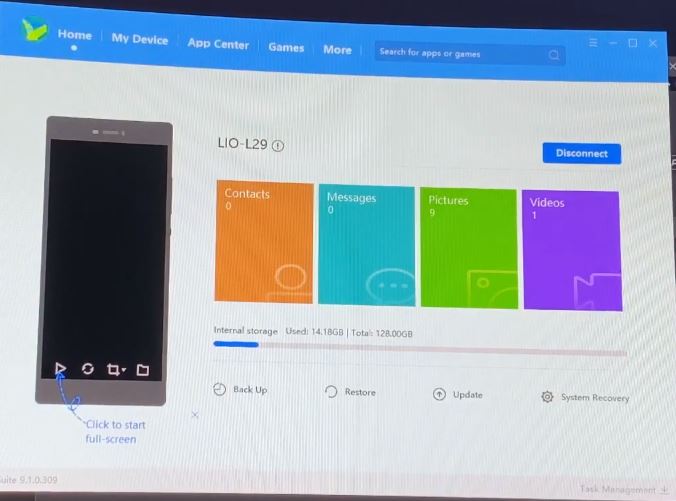
Step 3: Update the HiSuite Application to the latest version
Step 4: Connect your Huawei Mate 30 Pro
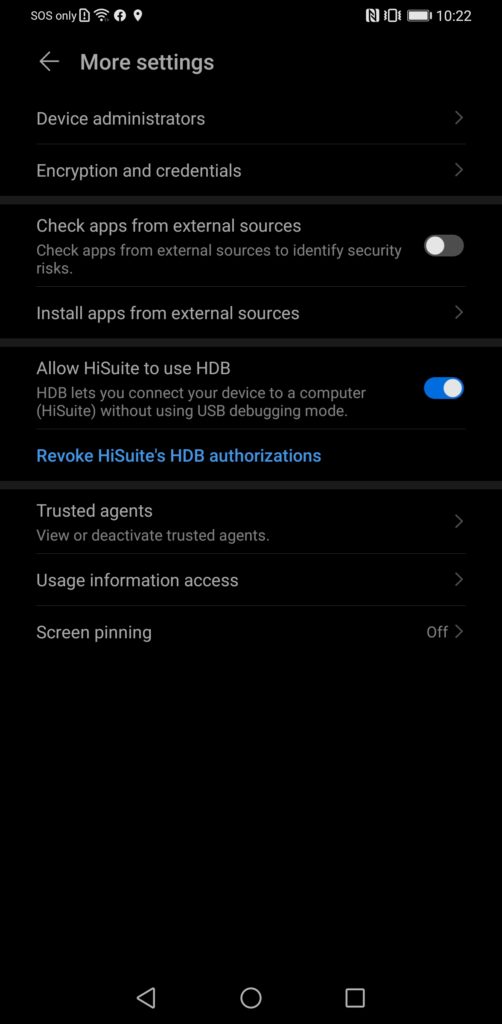
Step 5: Allow HiSuite to use HDB
- Go to settings > security > more settings > Allow HiSuite to use HDB
- Agree on everything and follow the instructions on the Huawei HiSuite
Step 6: Connect your smartphone and restore the needed files
- Connect your Huawei Mate 30 Pro
- In the Huawei HiSuite app, click the restore button
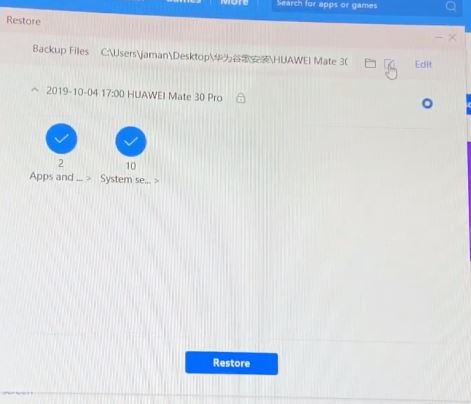
- Locate and browse the folder HUAWEI Mate 30 Pro_2019-10-04 17.00.14
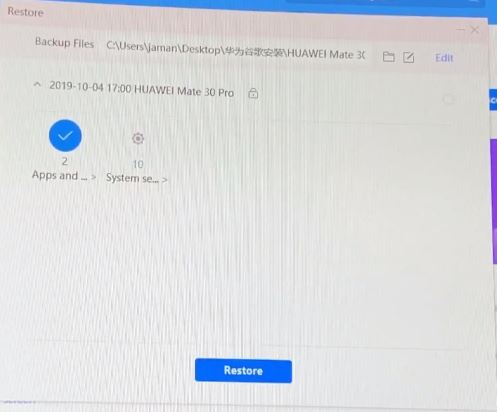
- Click on the system settings (Be sure that you’ve unchecked the second icon and there’s a gear button above it just like the picture above)
- Press restore
- It will ask for a password. PASSWORD: a12345678
Step 7: Transfer all the APK files to the Huawei Mate 30 Pro
Transfer all of the files and don’t install them yet.
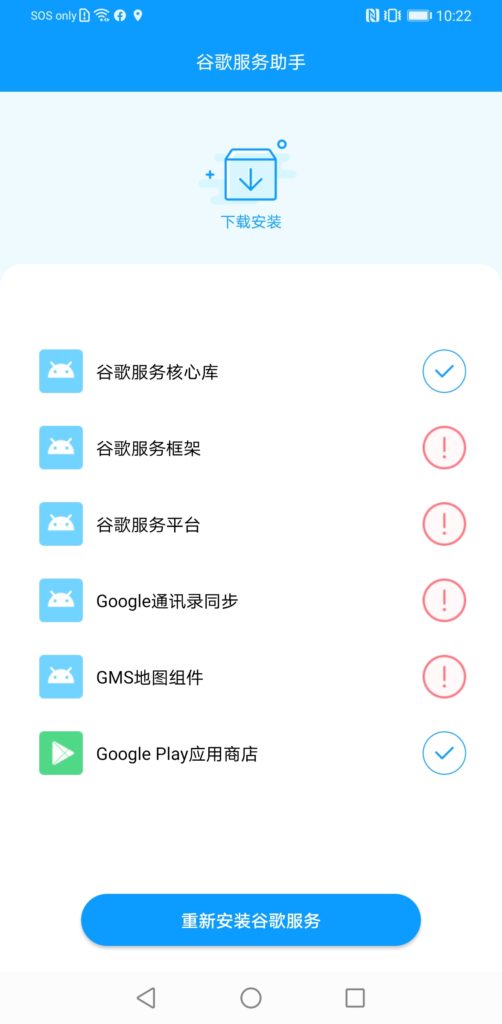
Step 8: Open the LZPlay app
Open the LZPlay app (The app with Chinese characters and the G logo) on the smartphone and press the blue button seen above. Don’t worry, you don’t need to understand those things.
Step 9: Install all the Google APK files that were transferred on the smartphone.
Voila! You can now use the Google services on the Huawei Mate 30 Pro.
If you want, you can check out our installation video guide below:
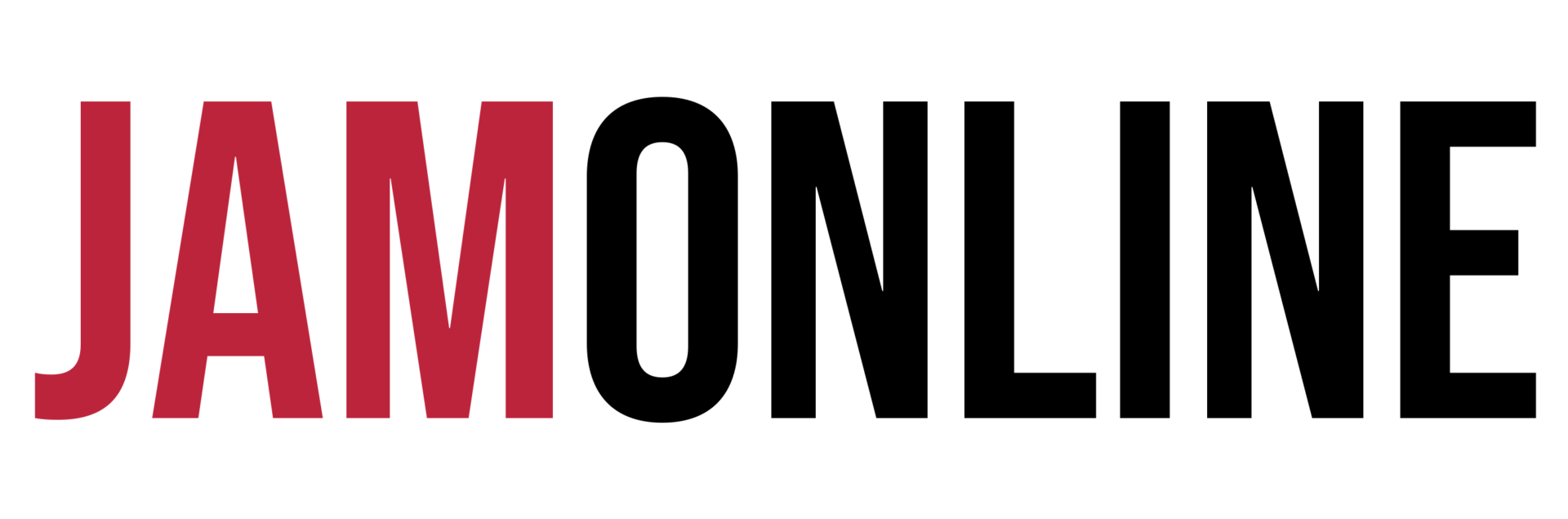

























![HATASU Launches HATASUKILIG treats and deals! [PR Banner] HATASUKILIG Feb Ibig Campaign ()](https://jamonline.net/wp-content/uploads/2024/02/PR-Banner-HATASUKILIG-Feb-Ibig-Campaign-1-218x150.jpeg)





Does Google voice activation work???
Also does if fix Google pay in uk?
how to install the google play store for huawei y7p because of i can’t open that my cant understand..i search the hide setting from google play store with usb?